Let’s go over how to set up your Zeck account.
Included in this article:
1. Video Tutorial
2. Set Up Your Profile
Once your Zeck instance has been set up in Zeck you will receive a notification email welcoming you to Zeck. Included in the email will be a link to set up your account.
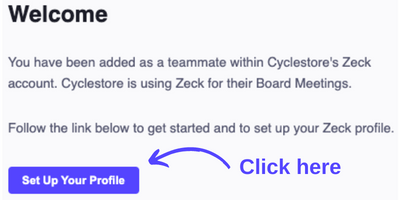
To Set Up Your Account:
- Click the Set Up Your Profile link in your Zeck Welcome Email
- This will take you to the Zeck Sign in Page. If this is your first time using Zeck, create an account.
- Enter Your First and Last Name
- Enter your email address in the Email field
- Enter a password into the Password field
- Click Create Secure Account
3. Sign In
(updated September 2025)
Whenever you access Zeck, whether it is on the Editor-side or Published-side, you have the option to use a Password or Magic Link. This allows for easy and flexible access for all involved.
To Sign Into Zeck:
- Go to the Sign In page or click the Zeck link that was shared with you

- Either enter your existing Password and click Sign In, or

- Click Continue with Magic Link

- If you signed in with a Password, hooray, you're in 🎉
- If you're using a Magic Link, go to your email inbox and click the link in the notification email.

- You can now close the authentication window, Zeck will have opened in another window

4. Password Reset
(updated September 2025)
Did you forget your Zeck login credentials? No problem. You can create a new password (and even update your email address and name) in the User Settings in Zeck.
To Reset your Password:
- Go to the Zeck Sign In page
- Follow the steps above ↑ to sign in via the Magic Link
- Click on your User Name in the bottom left corner of the Homepage
- Click ↺ Reset Password

- Then confirm by clicking Reset Password in the pop-up window

- Go to your email inbox and click the link in the notification email

- Congrats, your new password is set and you are ready to go.
🤓 Pro Tip: Zeck notification emails come from zeck@zeck.app. If you're not seeing it in your inbox within in a minute (assuming you've got great wifi) take a peek into your spam/promotions fold or do a quick search for that address.
👋 Need more help? Reach the Zeck Customer Success Team directly at success@zeck.app.
